Follow these steps to create your visualisation.
Start with a search
Like many things on Care Opinion, creating a visualisation starts with creating a search for the stories which the visualisation will be based on.
For example, you might search for stories about a specific service, condition or procedure.
Choose a visualisation type
Once you have your search, select "create visualisation" to the left of your search:
 If you can't see this option, then you are not logged in to your subscription.
If you can't see this option, then you are not logged in to your subscription.
Now choose the type of visualisation you want to create, and select "preview".
Add some details to create a visualisation template
After you select "preview" you are asked to enter a name for your visualisation template.
You also select the visibility of visualisations generated from this template:
- Private: only you will be able to view these
- Shared: you and other (logged in) members of your subscription will be able to see these
- Public: anyone will be able to see these
You can also enter an optional description, and choose how you want to sign the visualisations.
Once you are ready select "Create" to create you template and generate the first visualisation.
Understanding the visualisation template
Your visualisation template generates visualisations for you and others to view and explore. The first visualisation is generated automatically, as soon as you save the template.
You can generate a new visualisation from the template, using current data, whenever you like by selecting the "Generate another visualisation" button.

If you want a new visualisation to be generated from your template on a regular basis, you can add a schedule.
On the template page you can also:
- Navigate to the gallery
- Navigate to a specific visualisation you generated before
- Change the display options
- Update, remove or pause a schedule
Viewing generated visualisations
Each generated visualisation has its own page.
You can navigate to a specific visualisation page:
- using the "visualisations generated from this template" list
- or by browsing the gallery
Delete a template or visualisation
If you decide to delete a visualisation template, all the visualisations generated by that template will also be deleted.
If you prefer, you can just delete all the visualisations, but keep the template so you can generate new visualisations. This might be helpful if you decide to change the visibility and want to delete past visualisations which have the wrong visibility.
To delete just a single generated visualisation, visit the visualisation page itself and delete it there.