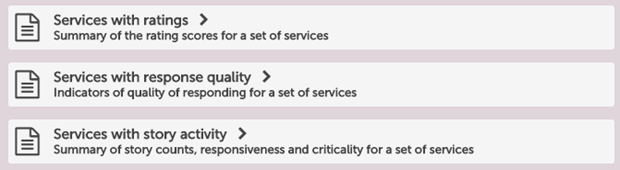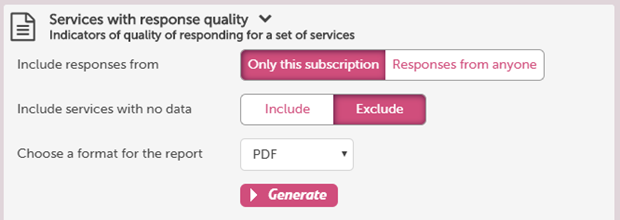Reporting on feedback may not be the most exciting part of Care Opinion's service, but we know how important and useful it can be to get a clear overview of what's going on in your subscription. So I'm hoping you'll find our latest updates to our reporting system helpful.
These changes are available now, and we've updated a range of different things to make reporting easier, more flexible and, I hope, more informative too.
Available story-based reports
Old hands at reporting will know that you start by defining the set of stories you want to report on, using the search page. Then you select "save my search as..." and choose the Report tab.
We have smartened up the list of reports so you see them all at once, in a list like this:
There are currently eight story-based reports in all, including three new ones (more on this below).
To generate, save or schedule a report you select it. This will display report options and allow you to choose a report format (Word, Excel or PDF) too.
Report options
Some of our reports now have additional options you can set. You don't have to do this: the default options will work fine. You'll see the options for a report when you select it in the list, like this:
When you save or schedule a report, we'll save the options and format too, so the report will run just the way you want it.
Currently, not all the reports offer options. You can expect to see a few new options appear as we update older reports.
Three new reports
I've saved the best till last - we've added three new reports, giving you a new perspective on your feedback! The first screenshot in this blog post (above) shows the three new reports, which are:
- Services with ratings
- Services with response quality
- Services with story activity
The new reports are all based around a list of services. You can specify the service (or services) you want to start from in your initial search, and as usual you can add other search filters too.
For each service you specify in your search, the report will display that service, plus its immediate "children", in a table.
In each row of the table, the report will show you summary data for that service, according to the report you chose.
Let's look at an example. Here's the new "Services with response quality" report, based on a search for recent feedback about the Royal Cornwall Hospital:
You can see the Royal Cornwall Hospital listed first, followed by it's immediate children (I haven't included all of them).
In each row of the report there are various measures of response quality, such as timeliness, use of a profile picture, a personal signature, and any helpfulness ratings.
In this particular report, we also add a coloured bar if a metric falls below a certain value. I'll blog more about the importance of response quality in the next few days.
Learn more
The best way to learn more about the new reports is to try them out. You'll soon discover whether they are giving you the information and insights you need.
As always, feel free to send me feedback on how we can improve our reporting further. And if you need any help or advice with reporting, why not come along to one of our regular online training sessions?
New reports, new options and new insights
New reports, new options and new insights https://www.careopinion.org.uk/resources/blog-resources/27-images/6aad22558bcb4f78a59b79f9742f0940.png Care Opinion 0114 281 6256 https://www.careopinion.org.uk /content/uk/logos/co-header-logo-2020-default.pngChange from Care Opinion tech
Posted by James Munro, Chief executive, Care Opinion, on
Thanks for your feedback.