Sometimes you are browsing through a set of stories, and something significant catches your eye. "I need to come back to that", you think. But then you forget.
We've recently added bookmarks to Care Opinion, for just that kind of need. Bookmarks are available to you as soon as you log in - you don't need to be a member of any organisation, or have any kind of subscription.
You might be looking for particular stories for a project or presentation, to illustrate an argument, or to use in teaching. You might spot something you need to respond to, or something you need to do. And if you do - just bookmark it.
How to bookmark a story
Once you are logged in, you'll see the bookmark icon on every story page, to the right of the story title:
To bookmark the story, just click or tap the bookmark icon. It will change to show the story is bookmarked:
To remove the bookmark, click or tap again. Easy!
How to see your bookmarked stories
Let's imagine you bookmarked 20 stories for a project. Where are they?
You have a couple of ways to find them.
The simplest, which works for everyone, is to follow the link from your name at the top right of every page. This takes you to your profile page. On that page, click the button to see all your bookmarked stories.
An alternative, if you have a subscription, is to navigate to the bookmarks page from the "drawer" on the left of your screen.
Once on the bookmarked stories page, you can:
- remove a bookmark from a story in the list (click or tap the icon)
- remove all the bookmarks at once using the button above the list (careful!)
- search within the bookmarked stories by choosing "search within results"
Bookmarked stories in a search
Ah, but what if you've just read 500 stories and bookmarked 100 of them for further investigation? That's too many to just browse on a page. You might want to search through them in some way, or perhaps even export them all in a report.
You can do this on the search page (which you can reach by using site search or the "search within results" feature).
If you are not in any subscription, you will see "bookmarked by me" as a search term which you can add to your search at any time by using the green plus button.
If you are in a subscription, you'll find the same "bookmarked by me" search term in the story search options list.
You can combine the "bookmarked by me" search term with any other search terms, like places, conditions, services, and so on, to get just the search you want.
Bookmarked stories in a report
If you are in a qualifying subscription, you can go on to save your search, or use it as the basis of a report.
Please note you can't schedule a report which uses bookmarks (because bookmarks are temporary by nature). Nor can you use a search with bookmarks as the basis of an alert or data visualisation, for the same reason.
How will you use bookmarks?
We think bookmarks might be particularly useful for student assignments or for research projects. We'd love to hear how you use bookmarks in practice.
And of course, we'd also love to hear any ideas you have on how we could make this feature even more useful to you. Do let us know!
The world is your bookmark
The world is your bookmark https://www.careopinion.org.uk/resources/blog-resources/27-images/f4495468232846b9be34c00c97d0c634.png Care Opinion 0114 281 6256 https://www.careopinion.org.uk /content/uk/logos/co-header-logo-2020-default.pngChange from Care Opinion tech
Posted by James Munro, Chief executive, Care Opinion, on
Thanks for your feedback.