Each of your saved things (assets) has its own page. Here you can
- view the details of the asset
- see the search you used to create the asset
- navigate to the asset log, if applicable
- make changes to the asset
- delete the asset
Update the name, description or other settings
To update the name or description of your saved thing, select the name or description to open the edit box. Then update the text and select the save button.
To open the search you used to create the asset, select "view the search".
To update your signature or visibility choice for a visualisation, select the signature or visibility, make a new choice and select the save button.
Schedule your report, digest or visualisation
Reports, digests and visualisations can be set to run on a regular schedule which you choose.
Use the schedule panel to add, change or remove a schedule for your asset. You can also pause or resume a schedule. For example, you might do this if you are away from work for a time.
You can pause an alert in a similar way.
View the log
To view the asset log (for alerts and scheduled assets only) open the log panel.
Delete a saved thing
To delete the asset, open the delete panel and select the delete button.
You may also have the option to delete instances (such as all the generated instances of a visualisation.