I just blogged about our new page for "saved things", where (if you are a subscriber) we list your saved alerts, reports and searches.
In this post, I want to point out a couple of small changes we've made to alerts, which might make things a little more straightforward for you.
They are:
- a new way of creating an alert (and if you're used to the old way, you can still do that)
- turning alerts on and off
Off we go!
Create a new alert
On the alerts tab of the Saved Things page, we've added new button, so you have a clear starting point when you want to make a new alert.
Let's run through creating an alert.
Step 1: click the button!
Go on, click it. You'll see this:
At the top, you can see that you are now creating a new alert.
Below that, on the left is where you define the stories the alert covers. On the right is where we show you the stories up to now that the alert would have covered.
So far, so good.
Step 2: tell us which stories we should alert you about
To tell us what kind of stories you want to be alerted about, you build a search that describes them.
For example, you might want an alert for
- stories about the district nursing and health visiting services
- stories tagged with diabetes or physical activity
- stories which are rated criticality 3 or more
or indeed any combination of these. (If you are unsure about building a search, we have help for you.)
Use the basic or additional search options to tell us exactly what you want your alert to cover.
Step 3: save your new alert
Once you are happy with the search which defines your alert, you need to save it.
Click the "create alert" button in the big yellow box to save your alert, and you will see this:
We suggest a name for your alert, which you can change if you like.
If you are happy with the name of the alert, click "Save for me".
And you are finished!
If you go back to your "saved things" page, you'll find your new alert listed there.
Don't forget, you can save as many alerts as you like, for different sets of stories. You can always delete them if they annoy you.
Turn your alerts on and off
One more thing - you can now turn your alerts on and off. If you turn an alert off, we'll ignore it until you turn it on again.
If you turn all your alerts off, we'll stop sending you alert emails until you turn them on again. That might be handy if you are away from work for a bit.
To turn alerts on or off
First you need to be logged into your subscription, and on your saved things page.
Look on the alerts tab. For each alert there is a switch to turn it on or off.
This alert is on:
Click the switch to turn it off:
If you have a lot of alerts, you can switch them all on or off at once, using the link above the alerts.
That's all for now - hope it helps!
What's changed with alerts?
What's changed with alerts? https://www.careopinion.org.uk/resources/blog-resources/27-images/f4381cf7ecc64cd692d46db0266f8c4f.png Care Opinion 0114 281 6256 https://www.careopinion.org.uk /content/uk/logos/co-header-logo-2020-default.pngUpdate from Care Opinion tech
Posted by James Munro, Chief executive, Care Opinion, on
Thanks for your feedback.
Response from James Munro, Chief executive, Care Opinion on 25 Apr 2015 at 17:50
Just to add, you can also create a saved report or saved search in a similar way.
Go to the relevant tab on the saved things page, and click the create button to get started.