Define the scope of your alert
To create an alert, you begin by defining the kinds of stories you want the alert to be about. You can do this using the search page.
For example, you might make a search for
- stories about one or more services, or
- stories about one or more tags, or
- stories about a particular service which are severely critical
You have plenty of flexibility in defining the stories you want your alert to cover. Although most search filters can be used to define an alert, there are some filters which cannot be used.
Search filters which can or cannot be used in alerting
Save your new alert
Once you have created a search which defines the scope of your alert, select "create alert" from the "create in your subscription" menu.
Now check that your current search description is what you actually want. If it is, save the alert.
If you are an admin in your subscription, you can also save the alert for one or more other members.
We suggest a name for your alert, based on the scope you defined. If you prefer, you can enter a more descriptive name, such as "Seriously critical stories about our maternity services".
Add or remove alert triggers
An alert has a set of triggers which define which events will cause the alert to fire, if a story matches the scope of the alert.
When you first create your alert, we add some standard alert triggers for you, depending on your subscription level.
If you are a member of a full subscription, we add these triggers by default:
- when a story is published
- when a response is published
- when a story is imported from NHS.uk (England only)
- when a response is imported from NHS.uk (England only)
- when a story has no response by...
- when a change is planned but not yet made by...
If you are a member of a starter-level subscription, only these triggers are available to you:
- when a story is published
- when a response is published
To add or remove triggers from your alert, open the alert from the saved things page. You can also refine some triggers to get exactly the email notifications you want.
Delete an alert
To delete an alert, first go to your saved things page.
Select the alert you want to delete, to open it. If you have a lot of saved things, you could filter the list to show only your alerts.
On the saved alert page, open the delete panel and select the Delete button.