Update an alert
If you want to make changes to an alert you have previously created, first open the alert from your saved things page.
You can change the name or description of an alert simply by selecting them on the alert page, and entering the new text.
You can also add, update or remove alert triggers at any time. Use the green "plus" button to add a trigger, or the red "minus" button to remove a trigger.
You can't change the alert scope, which is determined by the story search you used when you first created the alert. If you want to change the alert scope, you will need to create an updated copy of the alert, as described below.
Create an updated copy of an alert
If you want to change the scope of an alert you already have, start by opening the alert from your saved things page.
Select the "stories included in this alert" link. This will open a copy of the search the alert is based on, which defines its scope.
Now you can make changes to the search in whatever way you want. When you are ready, use the search to create a new alert as normal. Once created, check the alert triggers to make sure they meet your current requirements.
You may also want to delete the old alert once you have saved the new updated copy.