If you are a subscription administrator, you can add new members, remove members, or change member roles and profile information.
Add a new member
- Make sure you are logged in and click the Members link in the navigation drawer on the left of the page.
- On the Members page, click the + add member button at the top of the page.
- In the pop up, enter the new member's email address and click + add member
- This will take you to the add member page. Fill in the member's first name, last name and role in the first box.
- Then underneath, in the About the member... section, fill in as much about the new member as you are able to.
- click +add member to finish. you will be directed to the new member's profile page and see a green box to confirm they have been added

Setting up alerts for new members
New members do not automatically have any alerts, you will need to set these up for your new member if you do not think they will do this themselves.
You set up an alert for another member the same way you would for yourself. Once you have defined the scope of the alert using the search function, you choose Create alert but type the name of the person you wish to set it up for, then click Save for member
 You can set up a digest for them in the same way.
You can set up a digest for them in the same way.