As a subscription administrator you are able to see what alerts, digests, visualisations and reports other users have set up.
It is important to note that whilst currently you can set alerts and digest up for others, you cannot set up reports or visualisations for them*
How to view another member's saved things
You can view your own assets (alerts, reports, digests, visualisations) by clicking Saved Things in the left hand menu, under Navigation
To view this for another user:
- Logged in, and click select the Members button in the navigation panel on the left hand side of your screen.
- This will take you where you can scroll down to see a list of all members in your subscription. Click on the member whose assets you want to view.
- On this page, use the Quick Links box on the right, and select Saved things

- You will then see all the assets the person has set up. You can use the filter boxes at the top of the page to filter by asset type or of the asset has a schedule.
- Use the buttons to the right (under the report archive link to change from list to tile view

This screenshot shows all James' assets in a list
You can click on the asset to view, and if needed delete it. If the asset is an alert, you can see the stories in the alert (and save for someone else) and you can edit the alert triggers associated with it
*we hope to be able to offer this feature in future. For now you can create your own report and add additional people to receive your report into your distribution list. See the scheduling reports help page.