To edit other member's details you must be an Administrator on your subscription. See role definitions.
To change a member's role
- You must be logged in. Go to your Members page in the navigation section of the left hand menu.
- Find the member in the list and click their name to open up their profile.
- In the Member details section you will see Role and their current role, this will be either a Member, a Responder or an Administrator.
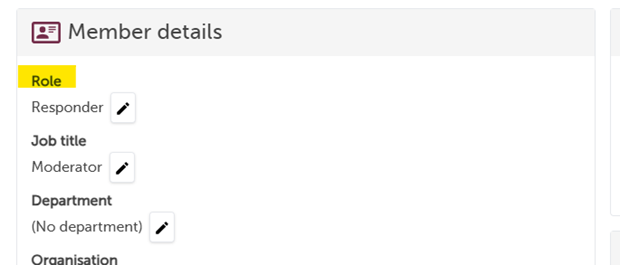
- Click the pencil icon next to their current role to change to their new role on the subscription
- click the green tick to update and save

To change a member's profile information
In the same way you can change a member's role on Care Opinion, you can also edit other details on their account in the same way. From their profile page (see above) you can edit their:
- Job title - this will show an any responses they add
- Department - this will show an any responses they add
- Organisation - if this is different from the subscription name
- Phone number - this will only be visible to other members on your subscription
- What they do - this will show on responses if the user hovers over the staff job description
To add a profile picture on their behalf, click the current picture/avatar and upload the new image. This will appear on their responses.
You can also update their email and name by clicking User details next to their profile picture